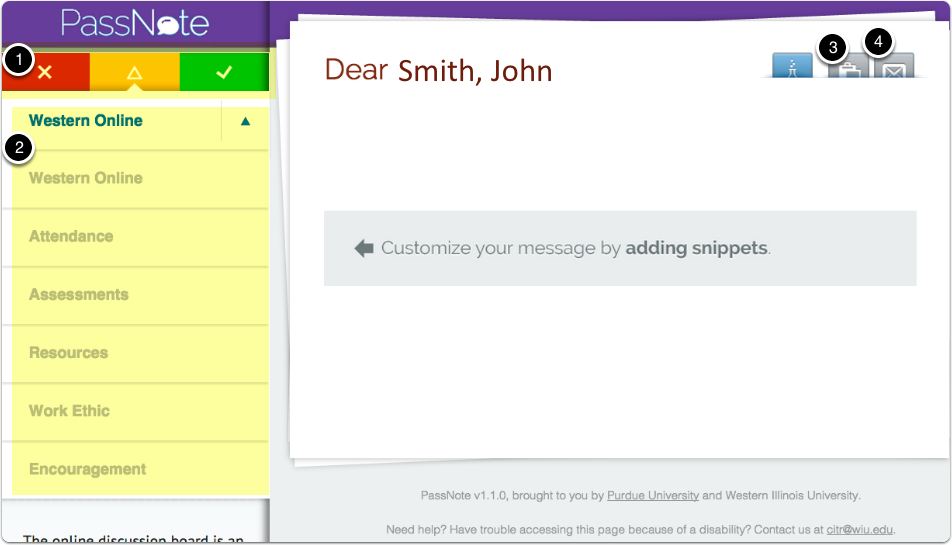PassnoteMail
Passnote was originally conceived at Purdue University. It can be used to help you quickly generate custom messages to students. A sample screen is shown below.
- Select a level of messgage. Red (critical), Yellow (cautionary), or Green (all is fine). Do this in Region 1, below.
- Select a category from the dropdown menu. See Region 2.
- A series a snippets will replace the category list. Click the snippet(s) you would like to add to the message. Remove snippets by selecting the "X" in the top right corner of the snippet to be removed. Some snippets will have areas denoted in square braces that will require you to personalize the message. This can be done later.
- A word count will appear on the right, letting you know how large your message is. As the word count increases, the background of the word count changes to yellow or red. This indicates that the likelihood of the student reading the entire message declines.
- After you are done adding snippets, click the clipboard icon to copy the contents of the message to your clipboard (see item 3 in the graphic below) so you can paste the message into your email client, or click the email icon (see item 4 in the graphic below) to open an email window where you can personalize/alter the message and send the message to a student.