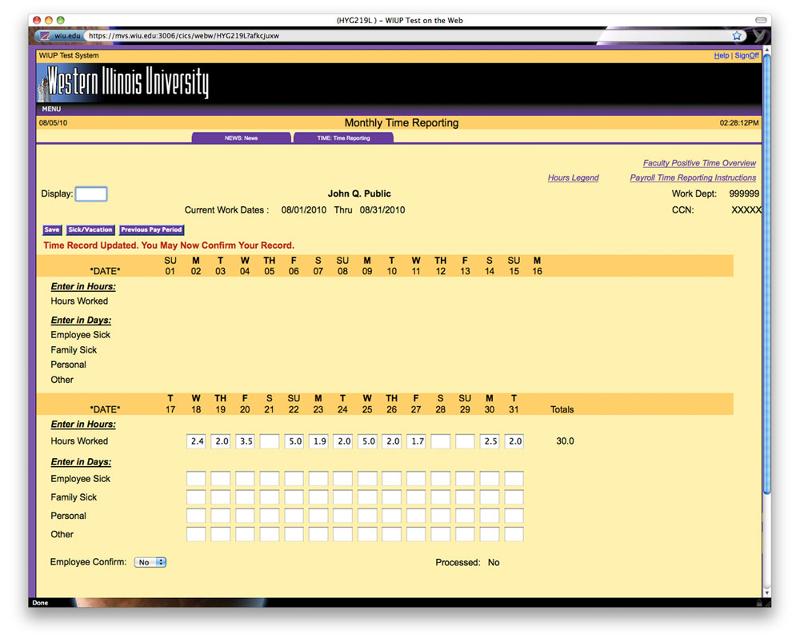How to Enter Time
To access the TIME screens online do the following:
- First go to http://mvs.wiu.edu/ and click on WIUP in the upper right hand corner of the screen. The Access Agreement will then be displayed.
- Click "Yes, I agree", the WIUP Production Sign-on screen will be displayed
- Sign in with your WIUP Userid and Password and click Signon. The NEWS screen will then be displayed. Important messages will be displayed here.
- Click on the TIME: Time Reporting tab or type TIME in the Display field on the upper left and press the Enter button (The first time logging in will request security settings).
The Monthly Time Reporting screen will be displayed with the employee's name. (See screen shot below)
Click image for larger view.
This screen displays the dates covered during the current work period. Employees should enter any time spent working to the nearest tenth of an hour. Use the Hours Legend link located at the upper right as a guide.
Employees should enter any sick, vacation, personal leave, or other hours used in the nearest half day increment. If the hours used are not entered as 1 or .5, an error message "Invalid Vacation/Sick/Personal Leave/Other Amount" will appear above the top row of data entry boxes and the incorrect hours will have an asterisk (*) next to it.
Note: The Vacation, Sick, and Personal Leave lines will only appear on screens for employees that are eligible for these benefits.
Any holidays during the month will be displayed on the screen with an asterisk (*). Any Administrative Closure days during the month will be displayed with a plus sign (+). The Other line is used to enter Bereavement Leave, Military Leave, Jury Duty, Parental Leave, Organ/Blood Donor or Extended Sick Leave.
Watch the video below to see how to enter time. (Click here for larger view) You may need the Apple Quicktime player to view the movie. It is a free download.