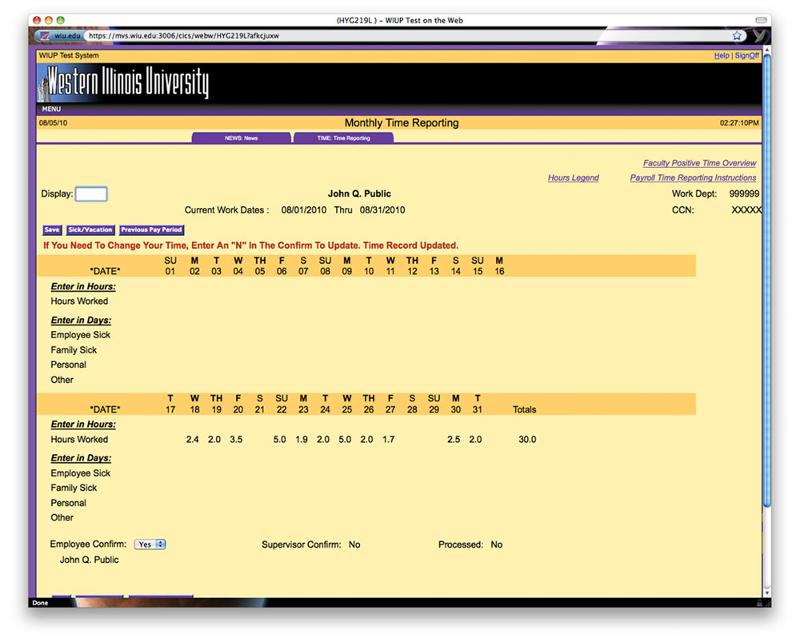After all time used has been recorded on the Monthly Time Reporting screen, click Save. If there are no errors in the time entered, the screen is now ready to be confirmed. Select Yes, in the drop down box next to Employee Confirm.
Click image for larger view.
If it is necessary to make a change to the TIME screen after the employee has already confirmed it, but before the information is due, the employee should put an "N" on the Employee confirm line, then click Save. This will automatically change the Supervisor "Y" back to "N" if the supervisor has already confirmed the record. The employee can then make any changes necessary and confirm the record again. The employee should then notify his/her supervisor so the supervisor can confirm the record again.
If a change is necessary, but the due date has passed, an email from the supervisor must be sent to the Academic Personnel office, so personnel in that office can do a manual adjustment to the employee's records. The email address for the Academic Personnel office is AcademicPersonnel@wiu.edu.
A reminder email will be sent to the employee and the employee's supervisor on the last working day of the month, if the screen has not already been confirmed. If the Time Reporting screen has not been confirmed, the employee and/or supervisor will continue to receive daily email reminders until the screen has been confirmed. The Time Reporting screen is created on the first day of the month and can be confirmed any time until the 10th of the following month.
If an employee has not confirmed the screen and is out of the office the day the confirmations are due, the staff in the Academic Personnel office is able to confirm this screen with a "P" in the employee confirm space. The Academic Personnel office can also enter any usage that has not been entered. If the supervisor has not confirmed the screen and is out of the office the day the confirmations are due, there are two options. First, if there is another designated supervisor in the office, that person can do the confirmation. Second, Academic Personnel staff members can put a "P" in the supervisor confirm space. If the Academic Personnel staff confirms the information, an email will be sent to the employee and/or supervisor, asking that person to confirm the usage. If there are no changes, the employee can just reply to the email. If there are adjustments to be made, the employee's supervisor must send an email or memo to the Academic Personnel office requesting a change.
To view Accumulated Sick and Vacation hours from the Time Reporting screen, click the Sick/Vacation button. To return to the Time Reporting screen, click Return.