WIU Wireless
Western Illinois University offers wireless internet access throughout both the Macomb and Quad Cities campuses. Find complete instructions for getting your devices connected to WIU's wireless internet below.
I am a WIU:
student | employee | guest or alumni
I am a student at WIU that lives on-campus and I want to connect to Wi-Fi using:
Windows | Mac | Android | iOS | Chromebook | Other Device
I am a student at WIU that lives off-campus and I want to connect to Wi-Fi using:
Windows | Mac | Android | iOS | Chromebook | Other Device
I am a faculty/staff member at WIU and I want to connect to Wi-Fi using: Windows | Mac | Android | iOS | Chromebook | Other Device
I am a guest to or an alumni of WIU and I want to connect to Wi-Fi using: Windows | Mac | Android | iOS | Chromebook
Instructions for connecting to Wi-Fi with a Windows device
-
Connect to WIU-SECURE
Students with housing contracts have higher speeds and bandwidth when using the WIU-SECURE network. Use your ECom credentials to configure your device. You will need to update your password in your device settings whenever your ECom password changes. Students that live on campus should not use the WIU-OPEN wireless network as they will experience slower connectivity. -
Connect to WIU-OPEN
Intended for personally owned devices. Connect to an open wireless network without providing a username/password. -
Connect to WIU-SECURE
Use your ECom credentials to configure your device. You will need to update your password in your device settings whenever your ECom password changes. -
Connect to WIU-OPEN
Intended for personally owned devices. Connect to an open wireless network without providing a username/password. -
Connect to WIU-SECURE
Intended for University devices. Use your ECom credentials to configure your device. You will need to update your password in your device settings whenever your ECom password changes. -
Connect to WIU-OPEN
Connect to an open wireless network without providing a username/password.
Instructions for connecting to Wi-Fi with a Mac device
-
Connect to WIU-SECURE
Students with housing contracts have higher speeds and bandwidth when using the WIU-SECURE network. Use your ECom credentials to configure your device. You will need to update your password in your device settings whenever your ECom password changes. Students that live on campus should not use the WIU-OPEN wireless network as they will experience slower connectivity. -
Connect to WIU-OPEN
Intended for personally owned devices. Connect to an open wireless network without providing a username/password. -
Connect to WIU-SECURE
Use your ECom credentials to configure your device. You will need to update your password in your device settings whenever your ECom password changes. -
Connect to WIU-OPEN
Intended for personally owned devices. Connect to an open wireless network without providing a username/password. -
Connect to WIU-SECURE
Intended for University devices. Use your ECom credentials to configure your device. You will need to update your password in your device settings whenever your ECom password changes. -
Connect to WIU-OPEN
Connect to an open wireless network without providing a username/password.
Instructions for connecting to Wi-Fi with an Android device
-
Connect to WIU-SECURE
Students with housing contracts have higher speeds and bandwidth when using the WIU-SECURE network. Use your ECom credentials to configure your device. You will need to update your password in your device settings whenever your ECom password changes. Students that live on campus should not use the WIU-OPEN wireless network as they will experience slower connectivity. -
Connect to WIU-OPEN
Intended for personally owned devices. Connect to an open wireless network without providing a username/password. -
Connect to WIU-SECURE
Use your ECom credentials to configure your device. You will need to update your password in your device settings whenever your ECom password changes. -
Connect to WIU-OPEN
Intended for personally owned devices. Connect to an open wireless network without providing a username/password. -
Connect to WIU-SECURE
Intended for University devices. Use your ECom credentials to configure your device. You will need to update your password in your device settings whenever your ECom password changes. -
Connect to WIU-OPEN
Connect to an open wireless network without providing a username/password.
Instructions for connecting to Wi-Fi with an iOS device (iPhone, iPad)
-
Connect to WIU-SECURE
Students with housing contracts have higher speeds and bandwidth when using the WIU-SECURE network. Use your ECom credentials to configure your device. You will need to update your password in your device settings whenever your ECom password changes. Students that live on campus should not use the WIU-OPEN wireless network as they will experience slower connectivity. -
Connect to WIU-OPEN
Intended for personally owned devices. Connect to an open wireless network without providing a username/password. -
Connect to WIU-SECURE
Use your ECom credentials to configure your device. You will need to update your password in your device settings whenever your ECom password changes. -
Connect to WIU-OPEN
Intended for personally owned devices. Connect to an open wireless network without providing a username/password. -
Connect to WIU-SECURE
Intended for University devices. Use your ECom credentials to configure your device. You will need to update your password in your device settings whenever your ECom password changes. -
Connect to WIU-OPEN
Connect to an open wireless network without providing a username/password.
Instructions for connecting to Wi-Fi with a Chromebook
-
Connect to WIU-SECURE
Students with housing contracts have higher speeds and bandwidth when using the WIU-SECURE network. Use your ECom credentials to configure your device. You will need to update your password in your device settings whenever your ECom password changes. Students that live on campus should not use the WIU-OPEN wireless network as they will experience slower connectivity. -
Connect to WIU-OPEN
Intended for personally owned devices. Connect to an open wireless network without providing a username/password. -
Connect to WIU-SECURE
Use your ECom credentials to configure your device. You will need to update your password in your device settings whenever your ECom password changes. -
Connect to WIU-OPEN
Intended for personally owned devices. Connect to an open wireless network without providing a username/password. -
Connect to WIU-SECURE
Intended for University devices. Use your ECom credentials to configure your device. You will need to update your password in your device settings whenever your ECom password changes. -
Connect to WIU-OPEN
Connect to an open wireless network without providing a username/password.
Instructions for connecting to Wi-Fi with other devices
-
Connect to WIU-OPEN
Intended for personally owned devices. Simply connect to the "WIU-OPEN" wireless hotspot and accept the usage agreement if prompted. -
Connect to WIU-SECURE
Intended for University devices. Connect to the "WIU-SECURE" wireless hotspot and use the following information within your wireless settings. Field names will differ based on your specific device. You will need to update your password in your device settings whenever your ECom password changes.- Identity = [ECom User Name]
- Password = [ECom Password]
- Authentication = WPA2-Enterprise
- EAP method = PEAP
- Encryption protocol = TKIP
- Phase 2 authentication = MSCHAPV2
- CA certificate = (unspecified)
- User certificate = (unspecified)
- Anonymous identity = [BLANK]
-
Connect to WIU-SECURE
Connect to the "WIU-SECURE" wireless hotspot and use the following information within your wireless settings. Field names will differ based on your specific device. You will need to update your password in your device settings whenever your ECom password changes.- Identity = [ECom User Name]
- Password = [ECom Password]
- Authentication = WPA2-Enterprise
- EAP method = PEAP
- Encryption protocol =TKIP
- Phase 2 authentication = MSCHAPV2
- CA certificate = (unspecified)
- User certificate = (unspecified)
- Anonymous identity = [BLANK]
-
Connect to WIU-DEVICE
Intended for gaming systems (Xbox, PlayStation), multimedia devices (smart TVs, TiVo, Roku), or other devices that do not provide a way to enter a username and password combination when connecting to a wireless hotspot. This method only works on Resnet (in living areas in residence halls and graduate/family housing). - Students that live on campus should not use the WIU-OPEN wireless network as they will experience slower connectivity.
Can't find what you are looking for? Need additional help connecting to wireless? Please contact the uTech Support Center - available to assist via phone, chat, email or in-person at Stipes Hall 126 in Macomb.
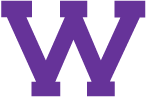
Connect with uTech: