University Technology
WIU Home > University Technology > Digital Spaces > Online Teaching and Learning > Student-resources
Register for the Western Online Student Orientation
In order to familiarize yourself with Western Online as you begin using it as part of your courses at Western, follow the simple steps outlined below to self-register for the Western Online Student Orientation and complete it in its entirety. Upon completion you will be digitally presented a certificate of completion to print and turn in to your instructor.
1.) Accessing Western Online
- In your browser, navigate to https://www.wiu.edu.
- From the myWIU drop-down menu in the upper right of the navigation bar, choose Western Online.
If you are not already logged into WIU systems with your Ecom account, you will be directed to the Central Sign-On page (as shown in step 2 below.) If you do not know your Ecom username and password, contact the uTech support center by emailing support@wiu.edu ,calling 309.298.TECH , or visiting their password and account self-service page for assistance.
2.) Logging in to Central Sign-On:
- Enter your Ecom Username in the Ecom Username field.
- Enter your Ecom Password in the Password field.
- Click the LOGIN button.
3.) Registering for the Western Online Student Orientation:
You should now see the Western Online environment. To access the Western Online Student
Orientation course, you will need to self-register. Follow these steps to complete your registration.
- Select Tools in the navigation bar at the top of the page.
- From the Communication drop-down menu, choose Self Registration.
- You will be taken to the Self Registering Course Offerings page.
- Click on the Western Online Student Orientation link.
4.) Confirm that you are enrolling into the correct course:
- When the Description window appears, ensure that the Western Online Student Orientation course is listed under the Course Offering Name and the Course Offering Code.
- Click the Register button.
- When the Registraton Form window appears, confirm that the information listed is correct.
- Click the Submit button.
- When the Confirmation window appears, ensure that your information is correct, then click the Finish button.
5.) Accessing your Student Orientation Course after registration is complete:
- When the Registration Summary window appears, click the Go to course offering Western Online Student Orientation to go directly to your course.
- If you do not want to go directly to the course, click the Done button.
- To return to the Western Online Student Orientation Course at a later time, repeat steps 1a and 1b to login to the system.
- Once you are logged in to Western Online, and are at the My Home page, click on the My Courses icon in the upper-right row of tools.
- The Course search menu will appear.
- Type Western Online Student Orientation into the search box. Then click on the Magnifying Glass icon to perform a search for the course.
- When the course listing(s) are returned, click on the push pin icon to the right of the Western Online Student Orientation link to have this course saved to your listing of courses (if iti s not already showing in that list).
- Finally, click on the course link and you will be taken into the orientation.
Download a copy of this information.
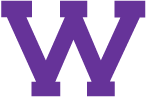
Connect with uTech: