University Technology
WIU Home > University Technology > Digital Spaces > Online Teaching and Learning > Student-resources
Technology Specifications for Online Students
Overview
To ensure the best possible experience in online courses at Western Illinois University you are responsible for having a minimum level of computer skills and technology access to accomplish the tasks required in your courses. Your instructors are not responsible for teaching these skills during their courses. If you do not have access to the technology or the skills discussed below, we recommend attaining them before beginning your online courses.
Topic Menu
-
- Need Help?
- Western Online
- Minimum Online Technology Specifications
- Assistive Technology
- Minimum Technology Skills
- Course Technology Specifications
- Online Student Technology Resources
- Respondus Lockdown Browser
Need Help?
If you run into issues or have questions as you work through this document:
Visit: University Technology (uTech) Support Center
Email:
support@wiu.edu
Call: 309.298.TECH (8324)
Western Online
All online courses at WIU are conducted using Western Online, WIU’s online learning system which is powered by D2L Brightspace.
Western Online VIrtual Assistant (for all questions regarding Western Online/D2L Brightspace)
Minimum Online Technology Specificiations
COMPUTER
Desktop or Laptop Computer with the minimum specifications listed below.
- Microsoft Windows® Running Windows 10 or later, Intel Core i5 or higher processor; 12 GB RAM, 256 GB M2 or SSD (minimum) hard drive; Intel/AMD/nVideo (dedicated/discreet for laptops), Gigabit Ethernet network card/adaptor running the latest version of Google Chrome™ or Mozilla Firefox®.
- Apple® MacOS® Running Mac OSX 12 or later, Intel Core i5 or higher processor; 12 GB RAM, 256 GB M2 or SSD (minimum) hard drive; Intel/AMD/nVideo (dedicated/discreet for laptops), Gigabit Ethernet network card/adaptor running the latest version of Google Chrome™ or Mozilla Firefox®.
If you purchase a new computer, we recommend choosing a desktop or laptop that meets the specifications discussed above. Western Illinois University students can purchase discounted computers and hardware online:
- Dell online store (negotiated discounts for both WIU students and employees)
- Apple online store (educational institution discount for both WIU students and employees)
Constant access to a desktop computer or laptop is required. While you could use a mobile device for some needs, not all features and activities are supported, and functionality can vary, although some students have successfully used Chromebooks. Many students have experienced various compatibility issues (mainly when online exam proctoring was required.) If you only have a mobile device, make arrangements to have access to one of the desktop or laptop computing options discussed above in case the need arises.
INTERNET CONNECTIVITY
High-Speed broadband (DSL/Cable) Speed of 3.0 Mbps or higher.
Public Wi-Fi and cellular connections may not provide a fast enough connection speed for a reliable experience. You will need a stable connection to participate in your online courses.
VIDEO CONFERENCING HARDWARE
- Web camera (can be built into the computer)
- Headphone and Microphone or Headset Combo (can be built into the computer)
WEB BROWSER
Western Online is supported to run on the latest versions of Google Chrome and Mozilla Firefox for Macintosh OS X 12 or later and Microsoft Windows 10 or later. These are the top recommended browsers for use with Western Online.
You should do the following items regularly to ensure the best performance in online courses:
-
Update your browser regularly. (Chrome| Firefox)
- Clear browser history (cache) frequently. (Chrome|Firefox)
- Clear browser cookies. (Chrome|Firefox)
You should allow cookies and enable pop-up blockers for D2L Brightspace to ensure that all of the tools in D2L can function properly.
PERFORM A SYSTEM CHECK
Perform a system check on every computer/device you will use to access Western Online by visiting Brightspace System check on each device. You will receive all checkmarks if your system passes. An error message with further recommended actions will be provided to fix the issue.
Visit the D2L Browser Support page for additional information about supported and non-supported web browsers.
THIRD PARTY VENDORS
Third party vendors such as publishers Pearson MyLap, MindTap, etc. have additional browser recommendations and requirements. These may vary from course to course. Review your course syllabus to determine which third party applications your instructor uses, and visit the support information on the vendor's website for further information.
Below is a list of commonly used third party vendors, but it is not exhaustive. You should always consult your course syllabus to determine what will be used in your course and get specific information on those products from your instructor.
- Respondus (LockDown Browser & Respondus Monitor) Support Website | Support Request
- Cengage MindTap Support Website (requires login) Troubleshooting and Documentation
- Pearson MyLabs, Mastering Help and Support Site | Support Contact Form
Software
- Email (WIU Provides your Email.)
- Office Applications Software (WIU Provides your Office Applications.)
- Video Conferencing Software (WIU Provides your Zoom account.)
GOOGLE WORKSPACE
Use the following resources to learn how to use the tools provided.
- Gmail Training and Help
- Google Docs Training and Help (Word Processing/Page Layout)
- Google Sheets Training and Help (Spreadsheets)
- Google Slides Training and Help (Presentations)
MICROSOFT 365
Every student at Western Illinois University has access to a free Microsoft 365 account that they can download and install on their Windows or MacOSX computers. Apps included are Word, Excel, PowerPoint, and various other tools for Windows users.
To log in, go to Microsoft Online, and log in with your WIU Email address and ECom password.
Visit Microsoft 365 Training to learn how to use the tools provided.
ZOOM
Zoom is the video conferencing tool for online and Live Streaming courses. WIU students, faculty, and staff have an enterprise Zoom meeting account.
Visit wiu.edu/zoom to sign in.
Additional information is available at the Zoom Help Center
Assistive Technology
WIU’s Student Development and Success Center provides Disability Resources and access to assistive technologies. To review a listing of all assistive technologies available visit the Students page and scroll down to the Technology section. To contact the department for additional information email sdsc@wiu.edu. To set up a Welcome appointment to discuss accommodations call 309.298.1884 or email disability@wiu.edu.
Western Online is our branded name for our D2L Brightspace Learning platform. Review D2L’s Accessibility Statement and online support documentation for additional information.
Minimum Technology Skills
Before beginning an online course, learners must be able to:
- Define computer terminologies such as, browser, operating system, application, software, files, documents, etc.
-
Perform basic computer and hardware operations, such as:
- Manage files and folders: save, name,copy, move, backup, rename, delete, check properties, etc.
- Download and install software applications.
- Create and Edit Documents, Presentations, and Spreadsheets using applications such as Microsoft Office or Google Apps for Education.
- Perform functions such as copying/pasting, spell-checking, printing, and saving files in various formats.
- Upload/download attachments and documents.
- Compose, receive, send, and reply to an email.
- Use internet skills to connect, access, and browse websites.
- Use online communication tools such as discussion boards.
- Perform online research using search engines and library databases.
- Maintain user information for online accounts such as email, LMS logins, etc.
Course Technology Specifications
Technology specifications and skills for individual courses may vary and your course may require more skills, hardware, or software. See your course syllabus or contact the instructor for additional information.
Respondus Lockdown Browser
On June 28, 2023, Respondus will end support for Windows 7 computers. LockDown Browser and Respondus Monitor will cease working on Windows 7 computers at that time.
Students using Windows 7 must upgrade to Windows 10/11 or use a supported device to use Respondus.
Supported devices include those running Windows 10+, Mac 10.13+. Chromebooks, and iPads running iOS 11+ (the iPad setting must be enabled by the instructor) are also supported.
Visit the Respondus Technical Support page for current system requirements and technical support.
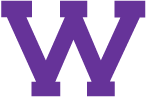
Connect with uTech: