National Cyber Security Awareness Month
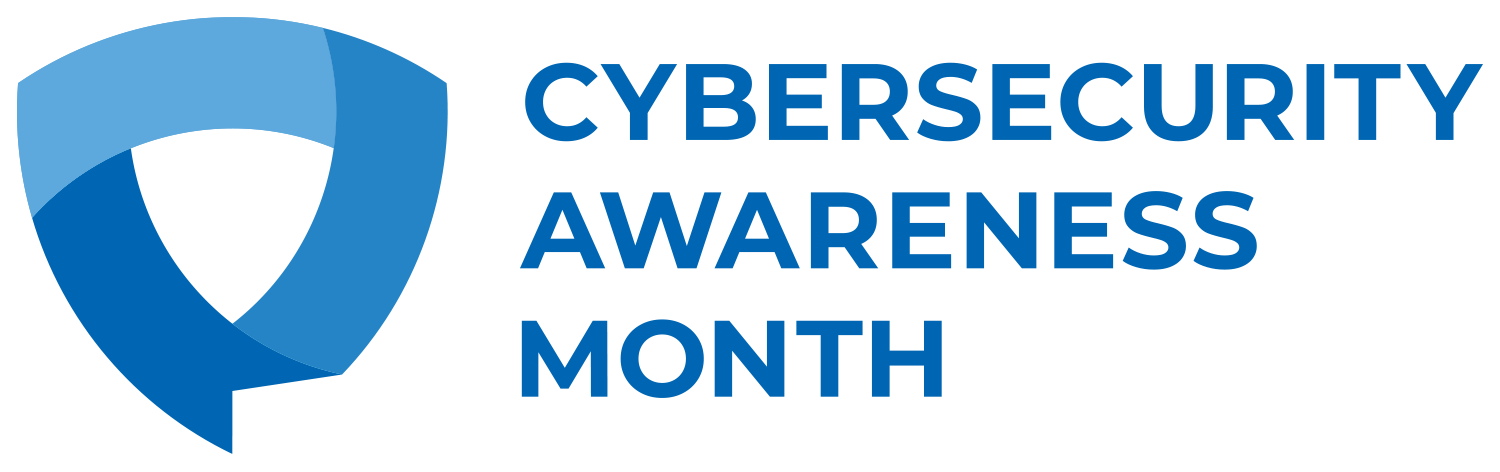
National Cybersecurity Awareness Month – observed every October – was created as a collaborative effort between government and industry to ensure every American has the resources they need to stay safer and more secure online.
Each week throughout October is focused on a different cybersecurity behavior. WIU’s University Technology (uTech) will be promoting the weekly NCSAM tipcs and topics by means of this website, the weekly Monday morning announcement emails, and our Facebook & Twitter feeds.
Visit this page throughout the month of October for updated information on that week's Cyber Security topic! Also, consider attending one or more of the WIU Cybersecurity Center's lectures this month!
October 21-25: Update Your Software
Approximately 2 in 5 survey respondents say they either “sometimes,” “rarely,” or “never” install software updates. One of the easiest ways to protect accounts and information is to keep software and applications updated. Updates are periodically released to fix software problems and provide security patches for known vulnerabilities. This Cybersecurity Awareness Month, don’t hit the “remind me later” button. Take action to stay one step ahead of cybercriminals.
OUR TIPS AND ADVICE
Keeping software up to date is an easy way improve your digital security. For added convenience, turn on the automatic updates in your device or application security settings! Set it and forget it!
KEEP SOFTWARE UP TO DATE WITH THESE STEPS:
-
Check for notifications
Devices and applications will usually notify you when the latest software updates become available, but it’s important to check periodically as well. Software updates include devices’ operating systems, programs and apps. It’s important to install ALL updates, especially for web browsers and antivirus software, or apps with financial or sensitive information. -
Install updates as soon as possible
When a software update becomes available, especially critical updates, be sure to install them as soon as possible. Attackers won’t wait, and you shouldn’t either! -
Turn on automatic updates
With automatic updates, devices will install updates as soon as they become available—Easy! To turn on the automatic updates feature, look in the device settings, usually under Software or Security.
ADDITIONAL FACTS AND FIGURES
- While the majority know how to install updates (62%), a notable number either delay (16%) or avoid doing so (20%). (NCA)
- Despite the convenience of automatic updates, only 45% of younger generations, such as Gen Z, have enabled them. (NCA)
October 14-18: Recognizing and reporting phishing
Phishing occurs when criminals try to get you to open harmful links or attachments that could steal personal information or infect devices. Phishing messages or “bait” usually come in the form of an email, text, direct message on social media or phone call. These messages are often designed to look like they come from a trusted person or organization to get you to respond. The good news is you can avoid the phish hook and keep accounts secure!
FOLLOW THESE TOP TIPS
-
Recognize - Look for these common signs:
- Urgent or alarming language
- Requests to send personal and financial information
- Poor writing, misspellings, or unusual language
- Incorrect email addresses, domain names, or links (e.g. amazan.com)
-
Report - If you suspect phishing, report the phish to protect yourself and others. If you suspect an email is phishing for your information, it’s best to report it quickly. If the phishing message came to your WIU email, let uTech know about the situation ASAP:
- Forward the phish to phishing-report@wiu.edu
- Report the phish on Gmail.
- If you are using Google Chrome on a WIU-owned Windows computer, by using the Phishing Alert Button (orange fishhook). If you don’t see the Phishing Alert Button and you use Google Chrome, please contact the uTech Support Center so we can assist in getting it installed.
- Delete - Delete the message. Don’t reply or click on any attachment or link, including any“unsubscribe” link. Just delete.
ADDITIONAL FACTS AND FIGURES
- 67% of participants reported ‘always’ or ‘very often’ checking their messages for phishing signs before clicking links or responding, with Baby Boomers (78%) being the most vigilant compared to just 55% of Gen Z. (NCA)
- Whilst there has been an increase in the frequency of reporting phishing messages since 2023, a notable portion (29%) still refrain from taking action, in spite of convenient reporting tools like ‘Spam’ or ‘Report phishing’ buttons. (NCA)
October 7-11: Turn on Multifactor Authentication
Many people have heard of multifactor authentication (MFA) but don’t realize that multifactor authentication is an incredibly important layer of protection in keeping accounts secure. This month, we’re showing others how easy it is to turn on MFA whenever possible.
Faculty and staff at WIU may be familiar with MFA, as it is required when accessing the University's VPN. This helps better protect access to the University's network from unauthorized sources. But MFA can be enabled for many other accounts - banking apps, social media accounts, online shopping websites, and more. You should enable MFA everywhere it is offered!
OUR TIPS AND ADVICE
MFA provides extra security by providing a secondary method confirming your identity when logging into accounts. MFA usually requires you to enter a code sent to your phone or email, or one generated by an authenticator app. Push notifications are also common methods of MFA. This added step prevents unauthorized users from gaining access to your accounts, even if your password has been compromised.
FOLLOW THESE STEPS TO TURN ON MFA
-
Open your app or account settings
It may be called Account Settings, Settings & Privacy or similar. -
Turn on multifactor authentication
It may also be called two-factor authentication, two-step authentication or similar. -
Confirm
Select an MFA method to use from the options provided. Examples are:- Receiving a code by text or email
- Using an authenticator app: These phone-based apps generate a new code every 30 seconds or so.
- Biometrics: This uses facial recognition or fingerprints to confirm your identity.
ADDITIONAL FACTS AND FIGURES
- 45% of people reported starting to use multi-factor authentication (MFA) as a result of cybersecurity awareness training. (NCA)
- An epic 81% of participants have heard of MFA. That’s 11% more than last year! (NCA)
October 1-4: Using strong passwords and a password manager
As our online lives expand, the average user has gone from having just a few passwords to now managing upwards of 100. That’s 100 unique passwords to remember, if you’re using strong password habits. Password managers can save users the trouble of having to remember multiple passwords and make accounts safer by recommending strong, unique passwords and storing them all in one place.
OUR TIPS AND ADVICE
Using an easy-to-guess password is like locking the door but leaving the key in the lock. Weak passwords can quickly be cracked by computer hackers. The good news is that strong passwords are one of the easiest ways to protect your accounts from compromise and reduce the risk of someone stealing sensitive information, data, money, or even your identity.
STRENGTHEN YOUR PASSWORDS WITH THESE TIPS
- Longer is stronger: Passwords with at least 16 characters are hardest to crack.
- Hard to guess: Use a random string of mixed-case letters, numbers and symbols. If you need to memorize a password, create a memorable “passphrase” of 5 – 7 unrelated words. Get creative with spelling and/or add numbers or symbols.
- One of a kind: Use a unique password for each account.
Remembering long, unique passwords for every account in our lives is impossible. Rather than write them down or reuse weak passwords, use a password manager.
Password managers generate complex and unique passwords for you, store them all in one place and tell you when you have weak, re-used passwords, or compromised passwords. They can also automatically fill credentials into sites and apps using a secure browser plugin. You only need to remember one master password—the one for accessing the password manager itself. (Tip: Create a memorable long “passphrase” as described above and NEVER write your master password down.)
If you do only one thing this week - look into password managers and set one up for yourself!
ADDITIONAL FACTS AND FIGURES
- Only 34% of individuals create unique passwords for all accounts (NCA)
- Only 40% of individuals currently use a password manager (NCA)
Social Media
Follow uTech on Facebook for daily updates during NCSAM.
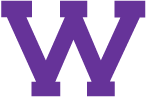
Connect with uTech: