University Technology Announcements
Expansion of MFA Utilization and new Central Sign-On Experience - Late September 2025
August 27, 2025
We’re excited to share that a new version of our Central Sign On login page is being rolled out in late September as part of our ongoing efforts to improve security and enhance your login experience. As a part of this change, if you are off campus (or using the public WIU-OPEN wireless network) and logging into Google services, you will now be required to use Multi-Factor Authentication (MFA).
For more details, please visit wiu.edu/mfa.
New Process for Zoom licensing
July 11, 2025
In an effort to right-size our licensing and ensure that resources are allocated effectively, individual Zoom licenses will now be issued only upon request. If you require a Zoom license, please complete the request form available at https://www.wiu.edu/zoomrequest/.
Once your request is submitted, it will be reviewed and processed accordingly. A web page with more details and frequently asked questions has been established here.
Thank you for your understanding as we work to optimize our technology resources.
If you have any questions or need assistance, please don’t hesitate to reach out to us at support@wiu.edu.
Automatic Windows 11 Upgrades Starting December 18
November 19, 2024
Beginning December 18, supported computers currently running an older version of Windows 11 will be automatically upgraded to the latest version. Automatic upgrades for supported Windows 10 computers will follow in January.
Key Information:
- Scope: This upgrade will only impact office computers on the Macomb and Quad Cities campuses. It will not affect lab or classroom computers.
- Timing: All efforts will be made to install the upgrade during standard "off hours" (before 7 a.m. or after 5 p.m.).
- Duration: The upgrade may take several hours, though your computer will remain usable for most of the process.
- Restart: Your computer will restart itself at least once during the installation.
Important Notes:
While the process is designed to minimize disruption, there is a very slight possibility of data loss if the upgrade does not work as expected. Please ensure your data is backed up if you have any concerns.
How to Prepare:
To aid in the upgrade process, please leave your Windows computer on (but logged out) at the end of the day. This will allow for most, if not all, of the upgrade to happen overnight, minimizing any disruption to your workday.
Thank you for your cooperation as we work to keep all devices secure and up to date. If you have questions or need assistance, please contact the uTech Support Center via a method listed below.
University Technology
support@wiu.edu | (309) 298-TECH | Stipes Hall 126
Automatic Dell Updates for Office Computers
October 24, 2024
Beginning November 5, University Technology will set all University-owned Dell office computers to automatically install Dell updates on the first Tuesday of each month at 6 PM, when necessary. This process will run in the background and will require a computer restart once completed. While the restart can be deferred multiple times, it will eventually become mandatory.
Please note: Windows updates will continue to be installed on the third Tuesday of each month as usual. This change only applies to Dell office computers and will not affect computers in classrooms or labs.
University Technology Policies Updated
July 25, 2024
Multiple technology-related University policies have recently been updated, and we want to make you aware of the changes. This review was conducted to comply with the annual requirements of the Gramm-Leach-Bliley Act (GLBA) . Additionally, changes were made to better align these policies with regulatory requirements and auditor recommendations. These updates were approved by the President’s Leadership Team on June 25, 2024.
For details on what changes were made to the policies, please visit this web page.
Adobe Creative Cloud software now available to WIU students and employees
October 17, 2023
We are pleased to announce that Adobe Creative Cloud is now available to Western Illinois University students and employees.
Adobe Creative Cloud is a suite of over 20 applications for design, photography, video, web, and more. It includes popular apps like Photoshop, Acrobat, Illustrator, InDesign, Premiere Pro, and After Effects.
To request access to Adobe Creative Cloud (or learn more), visit wiu.edu/adobe and fill out the online request form. After you submit the form, University Technology staff will email you instructions on how to download and install Adobe Creative Cloud. Please be patient, as we expect a lot of interest in the first few days.
We hope you enjoy this new benefit!
Requesting software approval from University Technology
October 21, 2022
As mentioned in previous announcements, University Technology is in the process of removing local administrator rights from all WIU-owned Windows workstations this semester. Per a recent cybersecurity audit, this change is necessary in order to be compliant with federal mandates. For more details and a timeline of this project, please refer to the uTech announcement here .
This change will require that all software that needs administrator access for installation, updating, or usage be reviewed and approved by University Technology going forward.
We understand that this is a fundamental change to how software installations have historically occurred at WIU. Up until this point, software has largely been able to be installed at the discretion of the user of the computer. This practice has serious security ramifications, and as such, is the primary impetus for removing administrator access from computers.
If, after local administrator access is removed from your WIU-owned Windows computer, you find that you are unable to properly use a piece of software necessary for your job duties, please complete a Software Approval Request Form . The University Technology Software Review Committee will evaluate your request as soon as possible in order to determine whether it is appropriate for installation on WIU-owned equipment.
A complete listing of the software that has already been reviewed (or is pending review) can be found at wiu.edu/software . Note that software listed as "approved" does not mean that it is available to be installed without purchase or adherence to licensing requirements. It also does not mean that the software will be fully supported by University Technology (other than installation assistance).
If you have any questions, we are happy to answer them. Simply contact us via a method listed at wiu.edu/supportcenter/ .
Cybersecurity Awareness Training
October 10, 2022
It is important to be security minded so that not only our personal data remains secure, but the data and resources of the University are protected. As part of an ongoing cybersecurity initiative, University leadership approved an updated Technology Use Policy requiring all faculty, staff and individuals who have access to University data to participate in security awareness training. New employees will be required to take the training when they are hired, and existing employees will be required to take the training annually. For more information about the policy, please see http://wiu.edu/policies/usage.php.
October is the perfect time for cybersecurity training because it is Cybersecurity Awareness Month. For more information about cybersecurity and some tips on how to stay safe, please visit the University's website at www.wiu.edu/ncsam.
To facilitate this training, the University is using the company KnowBe4 (https://www.knowbe4.com/). KnowBe4 provides training modules, the ability to do simulated phishing tests, awareness posters and materials we can use across our campuses.
When it comes time to take the annual required training, you will receive an email from University Technology that will contain information about how to log in and complete the course.
You should receive an email with the instructions for taking your training early October. If you have any questions, please contact us by emailing University Technology at support@wiu.edu.
Administrator rights on Windows workstations to be removed starting in October
September 19, 2022
In order to improve the security posture of Western Illinois University, University Technology will be removing local administrator rights from all WIU-owned Windows workstations this semester.
This is a fundamental change to how workstations are used at the University, but a necessary change. As such, please take note of the following:
- Specialty software may not be able to be installed or upgraded without contacting the Support Center.
- Review a list of software approved for installation. If software you require is not listed, a form is available on the page to request review and approval.
- New printers may not be able to be installed without contacting the Support Center
- Users of the QWS3270 client (MVS) will need to install a new version of the software. We will be leveraging the Microsoft “Software Center” application to provide this new version of QWS3270 (and other software) for installation. Watch a short video on using Software Center to install applications.
We will be rolling out this change slowly across the University according to this tentative schedule:
- Monday, October 3
- Division of Student Success, Division of Enrollment Management, Athletics, Office of the President & direct reports
- Monday, October 10
- Business Services, Purchasing, Facilities Management, Human Resources, OPS, Printing/Mailing Center, Auxiliary Services
- Monday, October 17
- Alumni Association, Foundation & Development, University Communications, University Marketing, Photography & Design Production
- Monday, October 24
- Libraries, UTV, CITR, Advising, Graduate Studies, Office of the Registrar, Sponsored Projects, Global Studies, IIRA, Faculty Senate, Preschool Center, Small Business Development Center
- Monday, October 31
- College of Fine Arts & Communication
- Monday, November 7
- College of Arts and Sciences
- Monday, November 14
- College of Business and Technology
- Monday, November 21
- Quad Cities
- Monday, November 28
- College of Education and Human Services and all remaining areas
After this change, faculty and staff must make a conscious effort to test software with plenty of lead time prior to needing to use it for instructional or other purposes. For the short-term, attempting to install new software the same day that it is needed to be used may not necessarily be possible.
University Technology is committed to resolve issues related to this change in a timely manner. If you find yourself unable to perform a required action on your workstation, please contact us via phone at (309) 298-TECH (for most prompt assistance) or via email at support@wiu.edu.
Thank you for your attention and cooperation.
Google Unlimited Storage Ending July 1
May 10, 2022
Beginning July 1, Google will end unlimited storage that was previously granted to Google Workspace for Education customers. This change will require that all users of Western Illinois University Google services have storage quotas applied to their accounts so that the University can stay below the storage limits provided by our contract. Please review our FAQ for more details on what this means for you.
Security Patching When Working Remotely
June 16, 2020
If you are a WIU employee working remotely, University Technology would like to provide information to you regarding security patching. If you are working from home using a WIU computer (laptop or desktop), it is important to regularly connect to the WIU network via VPN. While a personal computer will get security patches and updates directly from Apple or Microsoft, University Technology manages our security patches and updates. This means, if you do not regularly connect to the WIU network, your device will not receive security updates and patches. It is recommended that you connect at least once a week. Full detailed instructions on connecting to VPN can be found in the IT Resource FAQ on the wiu.edu/coronavirus webpage under University Resources; however, the basic instructions have also been provided below.
- Download the appropriate client for your Windows, Mac, iOS, or Android device at wiu.edu/vpn.
- Following installation, launch the AnyConnect client program.
- If prompted, enter vpn.wiu.edu as the VPN address.
- Log in using your ECom username and password, and keep the AnyConnect program running in the background to maintain a connection to WIU's VPN.
Opt-in to receive technology disruption notifications from University Technology
April 25, 2019
In an effort to improve communication to the University during technology disruptions, University Technology now offers a way for University constituents to receive email notifications when such disruptions occur, opting into a notifications list.
To subscribe to this list, simply visit wiu.edu/status and follow the instructions.
We do not anticipate sending a high number of email messages. During our internal testing of this system, we have found that, on average, we send 6 emails per month for about 3 disruption events. These messages typically involve an “incident notification” alert when we detect a technology issue, and a corresponding “incident resolution” email when the issue has been resolved. During longer outages, we may send update messages as new information becomes available before we resolve the issue.
You will have the ability to opt out of this email list at any time, and the footer of every email you receive will provide instructions on unsubscribing.
uTech also posts incident notifications on our Facebook and Twitter feeds, so you may consider following us there, as well: facebook.com/uTechWIU and twitter.com/WIU_uTech.
If you have any questions, please reach out to us via one of the methods below.
University Technology
Stipes Hall 126 | (309) 298-TECH | support@wiu.edu
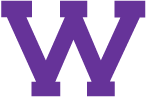
Connect with uTech: