University Technology
Connecting Wired Devices in the Residence Halls (ResNet)
The Western Illinois University residence halls provide both wireless and wired Internet access through ResNet (Residence Hall Network). While the wireless network works well for phones, tablets, and other portable devices, for reliability reasons, uTech recommends that students connect as many of their devices to the wired network as possible, including desktop computers, smart TVs, and gaming consoles. (Not all devices—including phones and tablets—have the ability to connect to the wired network.)
Pre-connection Checklist
- Device with wired capability (100BaseT or better networking & Ethernet)
- Standard Ethernet cable with RJ45 connectors (standard cable)
If you want to connect two or more wired devices in a residence hall room, you will also need
-
- An Ethernet switch (NOT a router/wireless router) with enough ports to accommodate the number of wired devices to connect
- Additional standard Ethernet cables (one to connect the switch to the Ethernet wall port and one for each device that you connect to the switch)
Process
- Locate the RED network wall port in your room. (NOTE: The BLACK port is ONLY used to connect wired phones.)
- Plug one end of a standard Ethernet cable into the
RED network wall port.
- If you have one wired device, plug the other end of the standard Ethernet cable into the device.
- If you have more than one wired device…,
- Plug the other end of the standard Ethernet cable into the Ethernet switch
- Connect each wired device to the Ethernet switch with an additional standard Ethernet cable
Connecting One Device
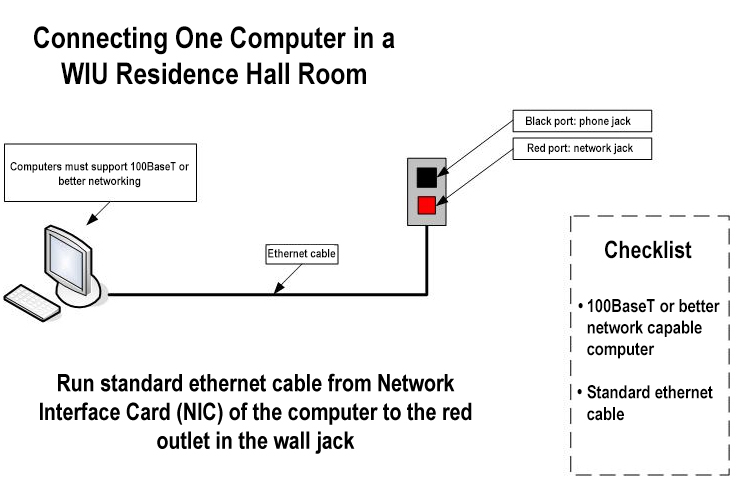
Connecting Two (or More) Devices
Most residence hall rooms have only one RED network wall port.
If you want to connect two or more wired devices in a residence hall room, you will need
-
- An Ethernet switch with enough ports to accommodate the number of wired devices to connect
- Additional standard Ethernet cables (one to connect the switch to the Ethernet wall port and one for each device that you connect to the switch)
Plug one end of a standard Ethernet cable into the RED network wall port.
- Plug the other end of the standard Ethernet cable into the Ethernet switch
- Connect each wired device to the Ethernet switch with an additional standard Ethernet cable

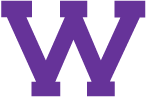
Connect with uTech: