University Technology
Western Online & Students
Ideas on how to assist students with Western Online, features for communication with students, etc.
Learn more about how to interact and engage with learners on Brightspace Help.
Popular Topics
-
Checklists - Create for Student
+Checklists are use by students to keep track of their own progress. To create a checklist do the following:
- Click on Resources in the nav bar and choose Content
- Select the module on the left that you want to add the checklist to
- Click the Upload/Create button and choose New Checklist
- Give it a title. For example, Module 1 Checklist
- Uncheck Hide from Users
- Click Save
- Click Add a New List
- Click where it says List 1 to customize the title. I usually name it the same as the overall Checklist, Module 1 Checklist, for example.
- Click Add a New Task
- Click Task 1 to add the first item in the checklist.
- Click Add a New Task again to add another and repeat
-
Email All Students from Western Online
+- Click Communication and choose Classlist.
- Click the Email Classlist button.
- Click the Send Email button at the bottom of the page.
- Scroll down and enter the Subject in the Subject field.
- Click the Email link at the top left of the list.
- Type your message in the Body field.
- Click the Send button.
Tip Sheets
Help Your Students Learn to Use Western Online
Help Your Students Learn to Use Notifications in Western Online
Video Tutorials
How to Help your Students Learn to Use Western Online
Presented by Dawn Sweet
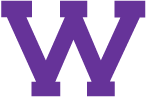
Connect with uTech: